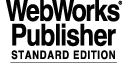
2 USER'S GUIDE
This chapter provides a functional description of the Configuration Management System.
2.1 OVERVIEW
The Configuration Management System gives the software developer the possibility to manage its software modules according to the following rules of configuration management:
2.2 BASIC CONCEPTS
2.2.1 Module identification
A module is identified by its name and its version number. The version number has the format <a>.<b> or <a>.<b>.<c>.<d> (<a>, <b>, <c> and <d> being positive integers). The version number is changed everytime a module is checked in: <a>.<b> becomes <a>.<b+1> and <a>.<b>.<c>.<d> becomes <a>.<b>.<c>.<d+1>.
2.2.2 Module handling
Only the SCCM can create modules using the cmmCreate command; the CMM first version usually starts at 1.0.
The software developer can modify the module by using the cmmModify command or get a read only copy of the module by using the cmmCopy command. To archive the module, he must use the cmmArchive command which will increment the version number.
It is not possible that the same module version is modified by two differents users. Once a module is under modification, only the user having issued the cmmModify command can modify it. However it is possible to create a branch (see section 2.5).
2.3 A DAY IN A LIFE OF A SOFTWARE DEVELOPER
The basic loop of the software developer is made of the following steps:
2.3.1 Modifying a module
To modify a module in order to correct bugs and/or to add new features, the software developer
simply executes the command cmmModify:
cmmModify <module> creates in the current directory a directory <module> representing the module: the contents of that directory is the set of the files tagged with version <a>.<b>+ representing the last version of the files belonging to this module (the meaning of `+' is: under modification). This tagging is done using the following string "@(#) $Id$" (also known as the RCS keyword) which is processed by CMM.
The user is now free to modify the whole module: files can be updated, added or deleted, directories can be added or deleted.
If the user wants to release the module because somebody else needs to modify the same version, he should use the cmmCancel command.
2.3.2 Retrieving the version of a module
The module version number can be retrieved using the $Revision$ pattern. For example in C, to add a function printing the version number of the module whom it belongs to, write:
printf("xxx version: $Revision$\n",%s);
After archiving, cmm will substitute the right version: the function will look like this:
printf("xxx version: $Revision: 1.2 $\n",%s);
Note: if you want only the version number, you must filter the `$Revision <a>.<b> $' string.
2.3.3 Reserved patterns
The following string patterns are always modified in any file managed by CMM, whether they are lower case or upper case. They should not be used because CMM will substitute them strings linked to the status of the file.
2.3.4 Preparing the archiving
Before archiving the module, the user should run the command cmmCheckForArchive (in any case this command will be automatically run by the cmmArchive):
Although CMM can handle binary files, the user should run make clean before archiving its module: every file which can be generated from a source file should not, in principle, be archived: this is true for man pages, object files, libraries and binaries.
CMM cannot archive links: links should be created by running make and deleted by running make clean.
cmmCheckForArchive fails if it detects some files in the second step : unsufficient write access or existence of backup files or existence of links.
In general, cmmCheckForArchive fails if the following file names types are found:
RCS, SCCS, *~, #*, .#*, *,v*, *.old, *.bak, *.BAK, *.orig, *.a , *.o,
*.tar, *.Z, *.sl, *.so, .nfs*, core, * * (file names containing blanks).
cmmCheckForArchive does not fail if some files don't have the RCS keyword because there is no easy way to classify binary files.
2.3.5 Archiving a module
To archive a module you only need to run the cmmArchive command giving the module name and a comment summing up the modifications:
If cmmCheckForArchive fails, the module will not be archived.
Warning: try to avoid special character in the comment line; the comment line must be less than 180 characters.
CMM does not support a file based archive, all module files are archived whether they have been modified or not. This means that for a given module version each file of the module has always the same version number: i.e. the version of the module.
After having archived a module, the module directory is updated and changed into a read only one. To modify again the module, delete the module directory and run the cmmModify command.
At least, a module should be archived everytime it is made available to other people to be integrated or used. In addition, a module should be archived everytime the software developer wants to make a checkpoint, i.e. to be able to retrieve exactly what has been done for a given modification (SPR correction or new feature added). There are no restrictions on the number of times a module can be archived. In other words, there is no direct link between a module archiving and a module installation under INTROOT or VLTROOT.
2.4 WARNING
CMM is based on RCS which does not have any atomicity feature with respect to modification to a group of files. There are six commands which modify the archive module: cmmModify,cmmCancel, cmmArchive, cmmBranch, cmmArchiveBranch and cmmCancelBranch. In order to minimize the risk of having a inconsistent archive module, CMM does the following:
· in case of internal error, CMM will restore automatically the archive module enabling the user to resubmit his command.
You should NEVER kill cmmModify, cmmArchive, cmmCancel, cmmBranch, cmmArchiveBranch, cmmCancelBranch, cmmCopy or cmmCompare because doing so will leave the repository in a inconsistent state. In this case, CMM does nothing and the user shall report it to the SCCM for corrective action (there will be at least a lock to remove by hand).
2.5 Branching
2.5.1 What is branching ?
It is the possibility for a file to have a tree of version instead of one single trunk. Without branching, each file version has only one descendant, the next version. With branching, each file version may have several descendants.
There is always one branch called the (main) trunk : in the above example, version 2.57 and 2.58 belong to the main trunk. But version 2.57.1.1 belong to branch 2.57.1 and version 2.57.2.1 belong to branch 2.57.2. Branches allow parallel development and especially urgent bug fixing when work on the next release has already started and is not compatible with bug fixing. When branching is used, there is no more a unique last version: there is instead a unique last for each branch.
Branching must be carefully used in order to avoid ending with many incompatible versions for the same file. Branching should only be used to fix urgent bugs and branches should always be merged in the trunk as soon as possible.
2.5.2 How to create a branch
A branch is created in 3 steps by running:
· cmmBranch <module> <a.b> where <module> is the module name and <a.b> is the root version for branching. This command is similar to cmmModify in the sense that it registers the intention to create a branch. The branch identifier is allocated by cmmBranch and follows the pattern <a.b>.<c> where <c> starts at 1.
· cmmCheckForArchiveBranch <module> is similar to cmmCheckForArchive: it displays which directories and files are added, removed or modified.
· cmmArchiveBranch <module> is similar to cmmArchive: it registers a new version of the module <a.b.c.1> and creates the branch <a.b.c>.
If you run cmmCancelBranch <module> instead of cmmArchiveBranch, no new version is created and no branch is created.
2.6 Working with branches
Once a branch is created, you can use cmmModify, cmmCancel and cmmArchive as if the branch was the main trunk. The only difference is that you must pass the branch identifier to cmmModify.
cmmLast lists all last archived versions for the trunk and for all non closed branches. A branch can be closed with the cmmCloseBranch command: the last version on the corresponding branch cannot be modified any more.
A module branch version can be retrieved with cmmCopy by passing the corresponding 4 digit version number.
Note that it is not possible to create branches on branches.
2.7 OTHER FEATURES
2.7.1 Knowing which module version you are using
To know which modules have been used to make a library or a binary file, use the cmmWhat command. cmmWhat <file> lists every CMM known module used in <file> with its version number.
In this example, readTest is using read version 1.3 modified (1.3+) and ccs version 3.0.
2.7.2 Module history
cmmHistory <module> lists the history of the module: who has archived which version, when and why. cmmHistory simply records the cmmArchive command line.
cmmHistory will also tells you if a module is currently modified or not.
2.7.3 Who is doing what
cmmWho lists the currently modified modules with check-out dates and user name.
2.7.4 Last versions of module
CmmLast <module> gives the last archived version of the module and if currently modified, the
Without any argument, cmmLast does the same for all existing modules.
2.7.5 Compare Module Versions
cmmCompare allows to compare two archived module versions.
2.7.6 Retrieving an old version of a module.
cmmCopy <module> <version> retrieves a read-only copy of the module in the specified version.
This is useful for integration purposes or to compare two module versions on a finer way.
2.7.7 Concurrency issues
CMM allows that the modification of same module version by two different users only with branching. But cmmModify locks the whole module: another user who want to modify the same version of the module with cmmModify can only wait for the user locking the module to archive it with cmmArchive or to cancel its modification with cmmCancel (in this case, all pending modifications are not archived). Furthermode, the following commands for a given module cannot run in parallel: cmmCopy,cmmCompare,cmmModify,cmmArchive,cmmCancel, cmmArchiveBranch or cmmCancelBranch.
The cmmWho command lists the modules currently under modification while the cmmW lists the ongoing cmmCopy, cmmModify, cmmArchive, cmmCancel, cmmBranch, cmmArchivebranch and cmmCancelBranch operations.
2.8 MODULE CREATION PREPARATION
The module creation is an operation reserved to the SCCM. But the software developer must prepare the work of the SCCM because he is the only one knowing the internal structure of his module. It is recommended to create a module as soon as possible, i.e. not to wait the last day before the delivery because the module preparation requires to test the module.
To prepare the module creation, execute the following steps:
2.8.1 module cleaning
First run make clean. Then clean your module using cmmCheckForCreate: this command has two steps:
2.8.2 module backup
Save the module because the following step will modify your module and you must be able to retrieve a file before these modifications.
2.8.3 RCS keyword adding
Run cmmAddRCSKeyword <mod> on your module. This will modify any C source file by adding two static variable and any script by adding a commented line. This command will also add by default the standard script header to ANY other file (taking into account CCS command definition table file) where it is missing except those containing the line `*DO NOT EDIT MANUALLY THIS FILE*'.
Note that some files are not treated by cmmAddRCSKeyword because they don't use the standard templates. In this case add as a comment the following string "@(#) $Id$" (with the quotes) in the file header. Some files cannot contain yet the RCS keyword like the error file generated by the error editor or some test reference files or configuration files. In this case you have to DELETE what cmmAddRCSKeyword has generated and to restore the original file.
The best way to execute this step is to write a little shell script with the following actions:
<copy old files that cmmAddRCSKeyword should NOT have modified>
Loop over this step until all files displayed by cmmAddRCSKeyword cannot have the RCS keyword.
2.8.4 Test your module
Because almost each module file has been modified, automatically or manually, this is a mandatory step: compile and test your module.
2.8.5 Notify the SCCM.
Once your module is OK, do not modify it any more and get in touch with the SCCM: he will create the module for you. When the module has been created, you can modify it with cmmModify or get a read only copy with cmmCopy.
2.9 ADMINISTRATION COMMANDS
The following commands are reserved to the SCCM, the administrator of the code archive:
2.9.1 cmmInit
This commands creates a new empty repository using the $CMM_ROOT environment variable as the path of the repository. It should be executed only once because it deletes the current repository. It only exists for repository creation and test purposes. As a consequence, this command is not installed under $VLTROOT and should be executed from the CMM module bin directory.
2.9.2 cmmCreate
This command allows the SCCM to create a module whose first version is by default 1.0.
2.9.3 cmmW
This command displays every ongoing CMM operation modifying the archive: cmmCopy, cmmModify, cmmArchive, cmmCancel, cmmBranch, cmmArchiveBranch and cmmCancelBranch. It is an easy way to check if an operation has failed and left a lock on the corresponding module by checking the starting date of the operation. Example:
2.9.4 cmmLockArchive and cmmUnlockArchive
cmmLockArchive allows to the SCCM to lock the archive, i.e. to disable every command for every user except the cmmW command (available for everyone) and the cmmUnlockArchive (only available for the SCCM). The parameter passed to cmmLockArchive is the message displayed by every command trying to access the archive. To unlock the archive, the SCCM must execute cmmUnlockArchive. Example:
2.9.5 cmmStartup and cmmShutdown
CMM working in client/server mode, the process cmmServer should be started on the server host to enable CMM. The cmmStartup commands takes care of this. cmmStartup can be executed interactively or at boot time: in both cases, it starts cmmServer iin background mode, using $CMM_ROOT/cmm.log as standard output and standard error.
cmmShutdown stops cmmServer after checking that no one is using the archive and after locking the archive.
2.10 New features
Starting with version 3.0, cmm has been reimplemented on a client server basis that doesn't use
rcp any longer but a socket communication. Please refer to the [3] CMM Maintenance Manual Doc. No. VLT-MAN-ESO-17200-0793 for more specific information on the new architecture.
Briefly here we report the main changes that involve the users:
The vltsccm is responsible for the creation of the keyword (just send a mail to vltsccm@eso.org). About the username, the default is: first letter of the first name + second name up to 7 letters (i.e. a username will be max. 8 character long)
· whenever a module is created, it is possible to declare it read-only or read-write for a certain group. Two main groups have been created on a project basis: VLT and ALMA; in ALMA another restricted group exists called ACS. To make an example, all the ALMA modules are read-only for all the users belonging to the ALMA group. Only a restricted group of users belongs to the ACS group and has write access also to the ALMA modules.
Again, as the responsible person for the creation of a module is vltsccm, if you wish to have particular r/w permissions on your module, specify this in your request of creation to vltsccm@eso.org. By default a module belongs to the VLT group and will be r/w by all the users belonging to the VLT group.
3 Troubleshooting guide
3.1 Overview
CMM has been implemented as a client/server system: a CMM command uses the cmmClient program to send command to cmmServer. There is not a one to one mapping between a CMM command and the cmmClient calls: a single CMM command usually calls several times cmmClient.
cmmServer logs all incoming cmmClient requests and local CMM operation steps into $CMM_ROOT/cmm.log. This file is the only source of information to check wether a CMM operation has failed or not, even if the CMM command output is available on the client host. Do not delete this file, truncate it if it becomes too big and do not forget to back up it as every sub directory of $CMM_ROOT.
3.2 General failure
If any command fail with the following message: "Cannot connect (CMM_HOST or cmmServer on CMM_HOST is down): Connection refused", check the following:
- is it possible to reach from the local host the server host specified with $CMM_HOST ? run ping $CMM_HOST to check this. If this fail, there is a general network problem to be solved.
- if there is no network problem, check that cmmServer is running on $CMM_HOST by running ps -eaf | grep cmmServer. If cmmServer is not running, restart it as user vltsccm with the command cmmStartup (check cmm.log for an exit message of cmmServer that explains why cmmServer has exited).
It may also happen that cmmServer is running but that every command hangs: in this case, check that cmmServer is still alive with the basic cmmW command. If this command does not return, try to shutdown cmmServer and to restart it with the following commands as user vltsccm: cmmShutdown; cmmStartup ; if cmmShutdown also hangs, use kill <cmmServer pid> to kill cmmServer.
3.3 CMM operation failure
The CMM operations that modify a module archive have been designed to recover automatically. Before modifying the module in the archive, the module is backed up; if there is an error during execution, the operation fails but CMM restores the module and issues a error message.
3.3.1 A successfull CMM operation
Each successfull CMM operation may be decomposed form the server side into the following steps, that are also logged into $CMM_ROOT/cmm.log:
1. cmmLock <module>: this lock protects the tranfer of the module using $CMM_ROOT/tmp and the module update in the archive itself
3. cmm<Operation>: read and/or write the RCS files making up the module; the end is logged with "cmm<Operation> <module> RCS op. end"
4. the successfull final step of the CMM operation itself is logged with "cmm<Operation> <module> exit_OK"
5. cmmUnlock <module>: the step is executed AFTER the module has been transfered on the client side, if needed.
A CMM operation is successfull IF AND ONLY IF all five steps above can be found in $CMM_ROOT/cmm.log, even if everything looks OK from the client side (no error message, module directory successfully retrieved).
3.3.2 A failed CMM operation with successfull recovery
Each unsuccessfull CMM operation that CMM manages to recover from may be decomposed from the server side into the following steps, that are also logged into $CMM_ROOT/cmm.log:
1. cmmLock <module>: this lock protects the tranfer of the module using $CMM_ROOT/tmp and the module update in the archive itself
3. cmm<Operation>: this failing step is logged with "abort see: $CMM_ROOT/tmp/log/<module>.<operation>.<pid>"
This kind of failure may be caused by a temporary problem (file system full for example) or more likely by a CMM bug: only a carefull study of the corresponding file $CMM_ROOT/tmp/log/<module>.<operation>.<pid> may give further explanation.
3.3.3 A failed CMM operation with failed recovery
It is hard to give a general rule for such kind of errors because they may be caused by different reasons. Generally speaking, if running cmmW lists locks on old operations (more than 10 minutes after operation start), this means that something went wrong. A failure with no automatic recovery happens most of the time because a client or server process has been killed, possibly due to a network failure. It may also occur if the cmmRestore step failed. The only way to check that an CMM operation has failed this way is to check that cmm.log does not contain all the steps of one of the above two cases (successfull CMM operation and failed CMM with sucessfull recovery).
To restore the module in the archive and to enable operations on this module:
Note that in the worst case (for example, running cmmRestore by hand has failed), the module should be restored from a disk backup. To restore module <mod>, you should restore three files and one complete directory (these three files and this directory should come from the same backup):
4 REFERENCE
This section provides a detailed description of all the CMM commands:
Without -n option:
If the file is a C file:
- if the file contains the '#include vltPort.h directive the lines
'char *rcsId="@(#) $Id...$";' and
'static void *use_rcsId = ((void)&use_rcsId,(void *) &rcsId);' are added.
- else if the file contains the 'VLT project' line, the line
'@(#) $Id...$" is added.
- otherwise, the file is not modified and listed as "not treated".
If the file is a script file (starting with !#) or a Makefile or
C include file the line "@(#) $Id...$" is added after the line
'VLT project'.
If the file is not a .c file and not a .cdt file that does not begin
with the standard header and if the file does not contain the line
"DO NOT MANUALLY EDIT THIS FILE", then the standard header is added
(with the RCS keyword: "@(#) $Id...$").
If the file already contains the RCS keyword, it is not modified.
With no option:
All rcsId definition in .c or .C files belonging to <mod>
are changed into:
static void *use_rcsId = ((void)&use_rcsId,(void *) &rcsId);
With -l option (for lcctest module only):
every file -except *.tar files- containing the string "SCCS Id ..."
is modified by replacing this string with "@(#)$Id: cmmAddRCSKeyword,v 1.69 1997/02/24 13:42:26 vltsccm Exp $".
Registers the new version of the module.
This command must be executed from the parent directory of the
module.
The <reason> argument should sum-up the modifications made on
the module: typically, it's a SPR number and its short description.
<reason> is a string that should be enclosed in quotes: this string
is stored as a line in the module history file; this string can be
arbitrary long but it is recommended that its length does not exceed
80 characters.
If no version number is given, the next module version is automatically
computed by incrementing the last number (a.b will become a.(b+1)).
If a valid version number is given, this version number will be the new
module version (cmmArchive only checks that the new version is greater
than the last archived version number (version gaps are possible).
First, cmmCheckForArchive is executed. An error about read only files or
files that should be deleted or links that should be deleted stops
cmmArchive: the module is not archived and the module should be cleaned
according to cmmCheckForArchive messages.
Otherwise, each file, created, modified or deleted is taken into
account: every existing module file, initially of version <a>.<b> will
be registered with the new version number <a>.<b+1>: it is the new version
of the module <module_name> (a deleted file can be recreated).
Deleted and created directories are also taken into account.
The current module directory is updated to become a read only copy of the
module version <a>.<b+1> (files are read-only but directories are writable
to be able to execute 'make').
0: module checked in.
1: module not checked in but module archive OK.
2: module not checked in AND module archive NOK.
This script MUST NOT be interrupted. It may leave the repository
in a inconsistent state.
In case of failure and recovery failure, user must:
- ask 'vltsccm' to restore the module archive by hand
Registers the new version of the module by creating a branch:
the branch id has been allocated when running cmmBranch.
This command must be executed from the parent directory of the
module.
The <reason> argument should sum-up the modifications made on
the module: typically, it's a SPR number and its short description.
<reason> is a string that should be enclosed in quotes: this string
is stored as a line in the module history file; this string can be
arbitrary long but it is recommended that its length does not exceed
80 characters.
The new version of the module will be <branch id>.1.
First, cmmCheckForArchiveBranch is executed. An error about read only
files or files that should be deleted or links that should be deleted stops
cmmArchiveBranch : the module is not archived and the module should be
cleaned according to cmmCheckForArchiveBranch messages.
Otherwise, each file, created, modified or deleted is taken into
account: every existing module file, initially of version <a>.<b> will
be registered with the new version number <a>.<b>.<c>.1 (<a>.<b>.<z> being
the branch id allocated by cmmBranch): it is the new version
of the module <module_name> (a deleted file can be recreated).
Deleted and created directories are also taken into account.
The current module directory is updated to become a read only copy of the
module version <a>.<b>.<c>.1 (files are read-only but directories are
writable to be able to execute 'make').
0: module checked in.
1: module not checked in but module archive OK.
2: module not checked in AND module archive NOK.
This script MUST NOT be interrupted. It may leave the repository
in a inconsistent state.
In case of failure and recovery failure, user must:
- ask 'vltsccm' to restore the module archive by hand
Creates a writable copy of the module <module_name> in the current
directory for modification purposes.
The archived version specified by the second argument is retrieved.
Once the writable module copy has been created, files may be modified
added, deleted or re-created. Directories can be added, moved,
deleted or re-created.
If the retrieved version is <x>.<y>, the version number in the RCS
keyword is <x>.<y>.++ meaning that this is the version <x>.<y> currently
in modification to create branch <x>.<y>.<z>. This version number is
automatically updated in a string containing the '$Revision: 1.69 $' RCS
keyword after the module has been archived with cmmArchiveBranch or
retrieved via cmmCopy.
0: module checked out.
1: module not checked out but module archive OK.
2: module not checked out AND module archive NOK.
File executables permissions are not retrieved. The Makefile shall
take care of this (vltMake cares for standard file types: binaries,
scripts, etc.).
Do not use following names "quoted" with $ (i.e. $<name>$) in your files
because they will be modified by RCS : Author, Date, Header, Id, Locker,
Log, RCSfile, Revision, Source, State.
Cancels the corresponding cmmModify <module> request:
- nothing is archived
- the user module directory is deleted.
0: OK
1: module not 'cancelled' but module archive OK.
2: module not 'cancelled' AND module archive NOK.
Must be executed from the parent directory of the directory module
(i.e. cd <module_name> must be possible).
Does not warn about modified files which will not be archived:
cmmCheckForArchive may be used to get a overview of the pending
modifications but saving these modifications is left to the user.
Cancels the corresponding cmmBranch <module> request:
- nothing is archived
- the user module directory is deleted.
Must be executed from the parent directory of the directory module
(i.e. cd <module_name> must be possible).
Does not warn about modified files which will not be archived:
cmmCheckForArchiveBranch may be used to get a overview of the pending
modifications but saving these modifications is left to the user.
This command shall be executed from the parent directory
of the module directory.
Checks if the module exists and if the module has the minimum
standard directory structure.
Gives every directory added or deleted, and every modified,
added or deleted file using cmmDiff.
Gives the following error messages if:
- files have unsufficient mode bits (-rw-r--r-- are the minimum set).
- following file name patterns are present in the module directory:
RCS, SCCS, *~, #*, .#*, *,v*, *.old, *.bak, *.BAK, *.orig, *.a , *.o,
*.tar, *.Z, core, * * (file names containing blanks)
- there are links in the module directory
Warns about files that do not contain the RCS keyword, but
does not check for binaries or man pages. ('make clean' should
be run before cmmCheckForArchive).
This command shall be executed from the parent directory
of the module directory.
Checks if the module exists and if the module has the minimum
standard directory structure.
Gives every directory added or deleted, and every modified,
added or deleted file using cmmDiff.
Gives the following error messages if:
- files have unsufficient mode bits (-rw-r--r-- are the minimum set).
- following file name patterns are present in the module directory:
RCS, SCCS, *~, #*, .#*, *,v*, *.old, *.bak, *.BAK, *.orig, *.a , *.o,
*.tar, *.Z, core, * * (file names containing blanks)
- there are links in the module directory
Warns about files that do not contain the RCS keyword, but
does not check for binaries or man pages. ('make clean' should
be run before cmmCheckForArchive).
Checks if the module already exists and if the module has the minimum
standard directory structure.
Warns about files the owner cannot write.
Warns about the following file name patterns present in the module
directory that must be deleted:
Attic, RCS, SCCS, *~, #*, .#*, *,v*, *.old, *.bak, *.BAK, *.orig, *.a ,
*.o, *.tar, *.Z, core
Warns about links that must be deleted.
Warns about files that do not contain the RCS keyword, but
does not check for binaries or man pages. ('make clean' should
be run before cmmCheckForCreate).
Must be executed from the parent directory of the directory module
(i.e. cd <module_name> must be possible).
First it gives the status of each file, with respect
to <new version> and <old version>:
- added
- deleted
- modified
Then, if the file is modified and is not binary,
the differences using 'diff' are also given.
Because of the module basis, each file existing in the two
versions are always considered as different because the RCS
keyword containing the version number is different.
Creates a directory <module_name> in the current directory
containing module <module_name> in version <version>.
<version> by default is the latest one on the main trunk.
Files cannot be modified: the module is given as read-only:
but directories are writable so that 'make ' cab be executed.
Lists every archived version of the module with:
- version number,
- archiving date
- user who has performed this archiving
- comment (<reason> argument of the cmmArchive command).
If the module is currently modified with cmmModify/cmmBranch, user(s)
modifying it are also listed.
Displays last archived version of <module> and if the module is
currently modified by cmmModify or cmmBranch, the user modifying it.
Last archived versions on branches are displayed if the corresponding
branch has not been closed with cmmCloseBranch.
If no argument is given, all modules status is displayed.
Creates a writable copy of the module <module_name> in the current
directory for modification purposes.
If no branch id parameter is given, the last registered version
on the main trunk is retrieved. If a branch id parameter is given,
the last registered version on the given branch id is retrieved.
In both cases, if the module version is already under modification
(with cmmModify) by another user, no writable copy is produced. The lock
can be removed only by the user currently modifying the module, either by
archiving the modifications (with cmmArchive) or by removing the request
(with cmmCancel).
Once the writable module copy has been created, files may be modified
added, deleted or re-created. Directories can be added, moved,
deleted or re-created.
If the retrieved version is <x>.<y>.[<z>.<a>], the version number in the
RCS keyword is <x>.<y>[<z>.<a>]+ meaning that this is the version <x>.<y>
[<z>.<a>] currently in modification. This version number is automatically
updated in a string containing the '$Revision: 1.69 $' RCS keyword after
the module has been archived with cmmArchive or retrieved via cmmCopy.
0: module checked out.
1: module not checked out but module archive OK.
2: module not checked out AND module archive NOK.
File executables permissions are not retrieved. The Makefile shall
take care of this (vltMake cares for standard file types: binaries,
scripts, etc.).
Do not use following names "quoted" with $ (i.e. $<name>$) in your files
because they will be modified by RCS : Author, Date, Header, Id, Locker,
Log, RCSfile, Revision, Source, State.
Gives module names and versions making up a file (binary or library)
by searching <file> for the RCS keyword (@(#) $Id <..>$), sorting them
and filtering them according to the module name.
It assumes that every file belonging to the same module has the same
version number.
For every module checked out with cmmModify/cmmBranch commands,
the following line is printed:
<module> modified by <user> since <date>
If the module is checked out for branching (cmmBranch), the line
is completed with "for branch <bid>" where <bid> is the branch id
allocated by cmmBranch.
4.1 SCCM commands
The following commands are reserved to the SCCM:
This command can only be run by vltsccm.
cmmInit creates a new repository which replaces the old one.
For the time being, there can be only ONE repository.
Note that the old one is DELETED.
THIS COMMAND DELETES THE CURRENT REPOSITORY.
First, the directory is checked using the cmmCheckForCreate
command. If any error is detected, the module is not archived
and the module should be cleaned according to cmmCheckForCreate
prerequisites. If there is no error, every file under
<module_name> (including binary files) is registered and
given the version <version>.
By default, first version is 1.0.
This command is reserved to "vltsccm" user.
This command shall be executed from the parent directory
of the directory module (i.e. cd <module_name> must be possible).
This command shutdown cmmServer after checking that no one
is updating the archive.
This command must be run on CMM_HOST.
At boot time on HP-UX 9, use: /bin/su - vltsccm -c 'cmmStartup'
(environments variables CMM_ROOT and CMM_PORT should be defined
for user vltsccm).
5 INSTALLATION GUIDE
5.1 GNU software installation on the server host
Installing CMM requires the following products to be installed on the server host:
It is essential that the GNU diff, GNU sed, ci, co and rcs (RCS binaries) are the one above listed (otherwise CMM won't behave the expected way). Pay particular attention that /usr/local/bin (the installation target directory) precedes in the PATH environment variable a directory where diff, sed, ci or co utilities may already be installed. For example, on HP-UX 9.x, diff and sed are installed under /bin and RCS binaries are installed under /usr/bin.
5.1.1 GNU diff 2.7
5.1.2 GNU sed 2.05
5.1.3 RCS 5.7
5.2 Repository creation on the server host
5.3 CMM module installation on the server host and on every client host
· choose a TCP port not yet used on the server host and assing it to the CMM_PORT on the server host and on every client host:
· Every CMM user should have a user account on CMM_HOST and should be able to execute a remote copy (rcp) from the client host to the server host and from the server host to the client host (see hosts.equiv man page for more information).
|
Quadralay Corporation http://www.webworks.com Voice: (512) 719-3399 Fax: (512) 719-3606 sales@webworks.com |