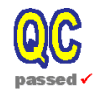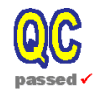|
This page describes how to use VNC within the DFOS dataflow for the automatic processes (and any others you want to), in particular autoDaily and trendPlotter, thus breaking the dependance (if any) of these processes on having your desktop PC/X-terminal up and running and logged in.
Mark Neeser introduced the QC group to VNC with a Weekly Meeting presentation which you can review here, or as a PDF.
|
How many VNCs can I have/do I want |
In principle one can run an unlimited number of VNC instances on any
workstation, each one providing a separate X environment, each one
corresponding to a separate integer, 1, 2, 3, 76... I have had
problems though with getting all possible numbers to work, but I don't know
why...
However you probably really only want one VNC instance per
instrumental account where autoDaily, smMonitor and perhaps other tasks
requiring X and run regularly via cronjobs will work. You probably want to
have separate VNC displays for your operational and your pre-Imaging
accounts (check with Sabine for pre-Imaging specific issues).
Personally, I do ngasMonitor, and hence autoDaily on one display, and
ALL other regular DFOS cron tasks in a 2nd display, just to be sure that any
windows that are opened by tasks other than autoDaily do not open up on top
of MIDAS displays being copied to PS for QC-reports.
|
Starting up VNC for the first time |
For demonstration purposes I will use the example of VNC display 1 on
dfo01, obviously you will want to change the values in the following
commands according to your particular needs.
Best to start VNC manually when running for the first time. To do so:
vncserver :1 -depth 24 -geometry 1280x1024
vncpasswd
vncviewer dfo01:1 -Shared
vncserver -kill :1
|
Keeping it running: crontab setup |
Assuming the uves.chkVNCserver script (see below) has been
installed in $HOME/bin, add the following entry to your crontab:
*/5 * * * * export TZ=Europe/Berlin; $HOME/bin/uves.chkVNCserver -N 1
This will check every 5 mins that VNC display :1 is running, and if
not start it up. Of course if it is running then the script does nothing...
For multiple displays:
*/5 * * * * export TZ=Europe/Berlin; $HOME/bin/uves.chkVNCserver -N 1 -N 2
etc... you can give as many -N <N> options as you like.
You should recieve an email whenever the VNC display(s) are started up.
You can also use this script to stop the VNC displays, e.g.:
uves.chkVNCserver -N 1 -N 2 --STOP
See the help for more info:
uves.chkVNCserver -h
By default, VNC will try to use the twm windowmanager (which
almost certainly does not exist on your system, and which is awful anyway).
By now though xfce should be installed on your system. To use it
dowload this xstartup script into you
${HOME}/.vnc directory and make it executable.
chmod a+rx ${HOME}/.vnc/xstartup
|
Running DFOS tools in the VNC display |
Almost nothing could be simpler... Just add export
DISPLAY=dfo01:1 at the begining of each cronjob process you need to run
in the VNC display, e.g.:
00 20 * * * export DISPLAY=dfo01:1 ; $HOME/bin/dfosCron -t ngasMonitor > $HOME/crontabs/LOGS/dfosCron.ngasMonitor 2>&1
Be sure that you do not set the DISPLAY variable explicitly in any
scripts that you run, or in any rc files (e.g. .qcrc, .dfoscrc or the
.pecs files) that your scripts might run. Note that processAB, when run from
Condor sources your .bashrc file and thus eventually sources you .pecs,
.qcrc and .dfosrc files. In principal, I can not think of any reason why you
would want to set the DISPLAY explicitly in any of your rc files.
Once the VNC server is running you can start a VNC viewer software
from anywhere in the world (using VPN from outside ESO's firewall) to check
on progress and/or run jobs manually.
On our ESO desktop PCs running Linux:
vncviewer dfo01:1 -Shared
Once the desktop appears you can work as on any X-terminal...
Mark's presentation (above) gives info on VNC clients for other
platforms.
- VNC: (To my knowledge this is already installed on all dfo0x and dfo2x machines)
- xfce: is part of ... so should be installed on
all dfo2x machines, and I have created a ticket for installation on all
dfo0x machines where it is not already present.
- uves.chkVNCserver: Not yet a DFOS script, will
be added to utilPack as soon as I re-write it in DFOS-standard formatting.
For the time being download it and install it somewhere in the
PATH of each account you wish to use it from. This script is intend to be
run as a cronjob every 5mins (for example).
|