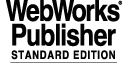
A
- B - C - D - E - F - G - H - I - J - K - L - M - N - O - P - Q - R - S - T - U - V - W - X - Y - Z
3 REFERENCE
This chapter provides a detailed description in terms of manual pages of the panels, scripts and the options available for the CCD stand-alone.
3.1 Panels
"File" menu
"Quit"
exit the application
"Options" menu
"context sensitive"
If selected, buttons are enabled/disabled according to the current
context. If not selected, all buttons are enabled, independently
from the current status of the system.
"complete FITS"
If enabled, the HIERARCH FITS information, normally saved in a
separate ASCII file, is merged into the image FITS file
"archive"
If enabled, the CCD stand-alone sw informs VLT archive about new
image data available whenever a new image is saved on disk.
"Utilities" menu
"Problem Report"
It calls the sprBrowse utility. Enabled only in those environment
where this utility is available and in the search PATH for
executable.
"Show Configuration"
The current values of the configuration parameters, as stored
in the on-line database, is shown through the panel ccdConfig.
"Maintenance" menu
"Edit Configuration"
The current values of the configuration parameters, as stored
in the on-line database, is shown through the panel ccdConfig
and can be modified
"Self Test"
The panel ccdVerifyGui is called. It allows to perform an off-line
check of all environments and connections concerning the CCD system
"CCD Engineering Interface"
Start the engineering panel ccdei for CCD operations.
"CCS Engineering Interface"
Start the engineering panel ccsei.
"Help" menu
Extended Help. Not implemented yet
"General"
"Camera"
The line below shows the name of the camera according to
environment variable CCDNAME
"ID"
The line below shows an unique identifier of the camera used.
"Chip ID"
The line below shows an unique identifier of the chip used.
"OpsLog"
The line below shows the source mask used by the WS and LCU CCD sw in
configuration and operational logs
"Type"
The line below shows if the camera is of type scientific or technical.
It is derived from the name of the clock patterns.
"Simulation"
The line below shows the level of simulation the software is supposed
to run.
"Startup"
Perform a complete ("cold") startup of the whole CCD sw.
If the software is already partially or fully running, first it is
shut-down.
It takes a few seconds.
After successful completion of the startup, the operational state
becomes on-line
"State"
The line below shows the current state of the CCD sw.
"Shutdown"
Shutdown the CCD sw. After successful completion, the operational
state becomes OFF
"Setup"
"Exposure"
"Time"
Exposure time in seconds
"Options"
"Repeat"
"forever" --> infinite loop of repeated exposures
"n times" --> repeat the exposure n times
"Type"
Currently only options are Normal and Dark (the latter disabled
if the system has no shutter, e.g. TCCDS)
"Period"
Periodicity, in sec, for repeated exposures. If set to 0,
the next exposure is started as soon the previous one is finished.
Meaningful only for repeated exposures.
"Multi-step exposure"
"sub-integr"
Number of subintegrations to be performed
"same time as first"
If enabled, all subintegrations will have the same time as the
first one
"Shift mode"
"Altern." ---> rows are shifted alternatively down-up-down-up etc
"Down" ---> rows are always shifted down
"Table" ---> rows are shifted according to the table below
"Subintegrations table"
"Rec"
Index of sub-integration
"Time"
sub-integration time
"Rows"
rows to be shifted (minus sign means upwards)
"Modify"
enter in the table the values currently being edited
"Delete"
remove from the table the record currently being edited
"Image"
"Display"
If set, the image is written in shared memory for Real-Time Display.
"Save in file"
If set, the image is saved in the specified file in
FITS uncompressed format
"Options"
"Type"
Type of image which is going to be produced.
Options:
"Normal". Normal case
"Bias". The image has to be saved as bias frame for processing
"FF". The image has to be saved as flat field frame for process
"Transfer one out of"
Transfer to WS only one image out of n acquired.
Meaningful only for repeated exposures.
"Display in rapid frame"
The image is displayed in the Rtd rapid frame instead of the main
frame
"sim. image"
name of the file containing the image to be loaded in the LCU
if operational mode is ACE simulated
"Readout"
"Window n"
If set, the readout of that window is enabled.
If no window is enabled, then the whole frame is read
"Coordinates first pixel"
Coordinates of the lower left pixel in the window (first pixel 1,1)
"Height, Width"
Window dimension
"Real-time processing"
"Centroiding"
If set, the LCU computes the centroid for that window
"Statistics"
If set, the LCU computes some statistics (min/max, average,
standard deviation) over the whole image
"Bias"
If set, the LCU does a bias subtraction to the whole image
"FF"
If set, the LCU does a flat field correction to the whole image
"Reference"
Coordinates of the reference pixel for centroiding error vector
"LL offset"
offset to the defined window lower left corner coordinates
defining the sub-frame where image processing has to be performed
"UR offset"
offset to the defined window upper right corner coordinates
defining the sub-frame where image processing has to be performed
"Backgr."
"comp." ---> background value is computed by centroid algorythm
"win1" ---> background value is taken from window 1
"fixed" ---> background value is entered in the field on the right
"Thresh."
"comp." ---> threshold value is computed by centroid algorythm
"win1" ---> threshold value is taken from window 1
"fixed" ---> threshold value is entered in the field on the right
"Func."
If set, the LCU calls the specified user function.
"Buff."
Name of the LCU global variable used as buffer to be passed to
the user function when calling it.
"Binning"
Binning in both direction applied to the chip readout. For TCCDS
it can be higher than 1 (no binning) only if the whole frame is
read (no windowed readout)
"Speed"
Select the wanted readout speed among those supported
"Outputs"
Select the on-chip outputs to be used during readout among those
supported for the selected speed
"Gain"
Gain applied to the output signal. After selection of speed and
outputs, it is set to the default values associated to that
combination.
For SCCDS, the allowed range is 0-7
For TCCDS, the allowed values are 1,2,4,8
"Status"
"System"
Major information about system status (shutter, readout) is given
in this box
"Exposure"
See manual page of ccdExpStatus_uifClass
"Help on Failure"
Information about the last asynchronous error logged by the LCU sw
can be retrieved. Enabled only if failure is still actual.
"Show"
"Exposure"
See manual page of ccdExpSetup_uifClass
"Readout"
See manual page of ccdReadoutSetup_uifClass
"Engineer."
Show additional engineering information about on-going exposure
"Disk space"
See manual page of istDiskMon
"Show"
"Img Proc n"
See manual page of ccdIpStatus_uifClass
"Control"
"Start"
Start a new exposure with the setup parameters shown in the Setup area
"Pause"
Pause a running integration
"Continue"
Continue integrating after a pause
"Stop integr."
Stop immediately the current integration and read-out the chip
"Change time"
Change the integration time for a running exposure
"Abort"
Abort the current exposure. Image data are lost !!!
"Stop loop"
It applies only to repeated (possibly forever) exposures. The current
exposure is terminated regularly and no new exposure is started.
"Wipe"
Wipe the CCD chip once
"Per. wipe"
Stop periodical wipe of the CCD chip
"Stop wipe"
Start to wipe the CCD chip periodically
"Start Display"
Start the rtd demo application as Real_time Display facility
"Telem/Temp..."
Start the panel for telemetry and temperature monitoring
ccdOpMode, ccdConfig, sprBrowse, ccdei
ccdExpStatus_uifClass, ccdIpStatus_uifClass, istDiskMon
ccdExpSetup_uifClass, ccdReadoutSetup_uifClass
Some values read from the on-line database have a fixed refresh rate.
The change of some values, although faster in the database, might be
shown on the panel with some delay (up to 2 seconds).
"File" menu
"Quit"
exit the application
"Telemetry" menu
"Polling Rate"
select a polling rate for telemetry monitoring
"Temperature" menu
"Polling Rate"
select a polling rate for temperature monitoring
"Help" menu
Extended Help. Not implemented yet
"Telemetry"
On the same line the current status of the telemetry process is shown
Below is a table showing information about the current status of
single telemetry values:
"ID"
Unique identifier of telemetry value
"Units"
Units the value is represented
"Ref."
Reference value
"Current"
Current value
The buttons corresponding to possible actions on telemetry values are:
"Start"
Start monitoring telemetry values
"Stop"
Stop monitoring telemetry values
"Telemetry Plot"
"1-4"
Select telemetry parameter to be plotted (up to 4)
"Start"
Start plotting telemetry values
"Stop"
Stop plotting telemetry values
"Temperature"
On the same line the current status of the temperature process is shown
Below is a table showing information about the current status of
single temperature values:
"ID"
Unique identifier of temperature value
"Units"
Units the value is represented
"Ref."
Reference value
"Current"
Current value
Buttons corresponding to possible actions on temperature values:
"Start"
Start monitoring temperature values
"Stop"
Stop monitoring temperature values
"Temperature Plot"
"1-4"
Select temperature parameter to be plotted (up to 4)
"Start"
Start plotting temperature values
"Stop"
Stop plotting temperature values
"Simulation mode"
"not sim."
no simulation, the whole hardware is used.
"LCU simulated"
The whole LCU software is simulated at workstation level
"ACE simulated"
The whole ACE embedded software is simulated at LCU level
"HW simulated"
The hardware is simulated at ACE level
"Accept"
The currently selected operational mode is set.
Note: a change of the operational mode is allowed only when the
CCD sw is in operational state OFF.
"Cancel"
Close this panel without action.
3.2 Scripts
This shell script pops up the panels used to control a CCD camera in
stand-alone. Actions are simulated within the panels. No CCD program need
to run.
<camera> camera name, also root point in DB (default env. var. CCDNAME)
<WS env.> name of workstation environment (default env. var. RTAPENV)
<LCU env.> name of LCU environment (default env. var. CCDLENV)
<INS root> INS_ROOT environment variable
CCDNAME default for camera name (e.g. ccdFors)
RTAPENV default for WS local environment (e.g. wte13)
CCDLENV default for LCU environment (e.g lte25)
INS_ROOT default root directory for instrument data
ccdDemo.sh ccdFors wte13 lte25 $INS_ROOT
Start CCD sw for camera "ccdFors" on environments wte13 (WS) and
lte25 (LCU). Panels run in simulation
This shell script pops up the panels from which the operations with
the CCD stand-alone can be executed.
It also loads the on-line database values for the selected camera.
<camera> camera name, also root point in DB (default env. var. CCDNAME)
<WS env.> name of workstation environment (default env. var. RTAPENV)
<LCU env.> name of LCU environment (default env. var. CCDLENV)
<INS root> INS_ROOT environment variable
<simulation> 1 = panels are entered in simulation mode: no action done.
CCDNAME default for camera name (e.g. ccdFors)
RTAPENV default for WS local environment (e.g. wte13)
CCDLENV default for LCU environment (e.g lte25)
INS_ROOT default root directory for instrument data
INS_USER default SYSTEM
|
Quadralay Corporation http://www.webworks.com Voice: (512) 719-3399 Fax: (512) 719-3606 sales@webworks.com |