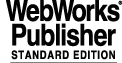
4 INSTALLATION GUIDE
The CCD sw is delivered as part of the VLT sw distribution kit.
This section describes step by step all what is needed to make the CCD sw ready to run and the test procedures to verify the correctness of the installation
4.1 GENERAL
The VLT CCD Control Software currently includes:
and all the relevant documentation in both printed and PostScript file format.
The distribution kit contains all the sources needed to regenerate the software and can be installed with or without the real camera hardware (ACE in simulation).
4.1.1 Copyright
See [7].
4.2 SUPPORTED CONFIGURATION
4.2.1 Hardware
The following components are needed by ACE based CCD systems, in addition to the VLT standard ones, listed in [7]:
· CPU board (currently MVME167), equipped with enough RAM to accommodate the whole software and at least one full image (minimum 8 MBytes; for scientific cameras: 32 Mbytes or more is recommended)
· Transputer Link Interface Board (INMOS B016). This board uses 24-bits addresses and therefore it must be connected to the CPU board over the backplane also on the P2 connector. This board is not needed if ACE sw is simulated (see section 2.4).
· ESO Transputer Link Adapter Board. For TCCDS systems it is connected to the Transputer Link Interface Board through a flat cable over P2 (cable delivered with the system). This board is not needed if ACE sw is simulated.
· (optional) ESO Time Interface Module (TIM) to connect to the Time Reference System (TRS). This board makes special usage of the P2 connector. It must therefore be plugged in the VME chassis in a slot where P2 is not connected to the backplane.
Note: More information about the hardware configuration of TCCDS systems can be found in [15].
4.2.2 Software
(optional) INMOS D4305 package.
This package is needed to compile and generate the transputer part of the CCD sw, running on ACE. For all those configurations where this package is not available, no compilation takes place and executable files are directly installed. The installation procedure assumes that the INMOS package is available if the environment variable ISEARCH is defined.
(optional) Perimos DTM560 package.
This package is needed to compile and generate the DSP part of the CCD sw, running on ACE. For all those configurations where this package is not available, no compilation takes place and executable files are directly installed. The installation procedure assumes that the Perimos package is available if the environment variable DSP_ROOT is defined.
4.3 CONTENTS
The VLT CCD Control Software is delivered as part of the VLT sw release. See [7] for more information about the contents.
4.4 PROBLEM REPORTING/CHANGE REQUEST
See [7] for how to report problems/errors or suggested changes in software or documentation.
4.5 INSTALLATION
See [7].
4.6 CONFIGURATION
After successful installation of the software, the following steps will take you through the configuration of a complete CCD system. A CCD system requires a WS environment, an LCU and an ACE. Although existing environments can be used, we suggest to perform the configuration using new environments. Once you are familiar with that, the integration of the CCD software to an existing project is a straight forward process.
This section assumes that you master the process of creating/configuring environments, including the directory structure and available tools. (If not, please have a look to the configuration and verification section of [7]).
4.6.1 Environment variables.
Some environment variables are used on Workstation by the CCD sw and therefore must be defined; some of them, marked with (*), are optional: if they are not defined, the specified default value is taken.
INS_ROOT
name of the root directory where data dictionaries, setup and configuration files are stored/retrieved (see [4] for the full directory structure). At least the root directory must exist, all the sub-directories needed by the CCD software, if not existing, will be created and populated in the next step (4.6.4).
Note that, although INS_ROOT has been defined only for instrumentation sw, it has to be defined and must exist also for technical CCD cameras.
The alias name of the root point for the database CCD branch (see also point 4.6.3) must be the same as the value of the environment variable CCDNAME.
CCDDXF (*)
name of the WS host receiving CCD image data (see [23]). If not defined, default is the contents of the environment variable HOST (same LAN used for messages and data). Example:
INS_HOST (*)
name of the Workstation hosting the disk containing the INS_ROOT directory. If not defined, default is the local Workstation (see HOST above). Example:
INS_USER (*)
INS_ROOT branch for setup files search (see [4] for more details). If not defined, default is SYSTEM.Example:
CCDDID (*)
Name of Data Interface Dictionary to be used (excluded prefix ESO-VLT-DIC.). If not defined, default is CCDDCS. Example:
In the following sections we assume as example that the following definitions are done (all optional variables are defaulted):
4.6.2 Single CCD stand-alone camera
Whenever the CCD camera is going to be used as a simple stand-alone instrument, and therefore WS and LCU environments can be configured to support the CCD sw only, the script ccdEnvFromTeplate.sh can be used. It creates and configures WS and LCU environments for one single CCD camera, taking the values of environment variables described in section 4.6.1.
In this case, the first part of sections 4.6.3 and 4.6.7 can be skipped (just perform the verification indicated in sub-sections 4.6.3.1 and 4.6.7.1).
4.6.3 WS Environment
1. Create a new environment as in [7]. Remember, the environment shall be named as in $RTAPENV. Do not forget to properly configure /etc/services, /etc/$RTAPROOT/RtapEnvList (or $RTAPROOT/etc/RtapEnvList on older Rtap releases), etc.
4.6.3.1 WS Environment Verification
1. If an LCU is used, edit the file $VLT_LOG_ROOT/logLCU.config to define the log node for the LCU. Example:
2. Verify (with RtapDbConfig) that point Appl_data contains a sub-point myccd (alias as well), having the structure shown in Fig.5 (in this example, the CCD branch root point is ccdtest instead of myccd):
3. Verify that the needed processes are running in the CCS environment (use RtapPerfMon for verification):
Proc Name pid prio %cpu qid rx #msg bytes debug select
1 RtapScheduler 25043 NRT . 3676 . . . . ..
2 RtapMonitor 25044 NRT . 2780 . . . . ..
3 RtapQServer 25045 NRT . 216986 . . . . ..
4 RtapEventTrig 25047 NRT . 35187 . . . . ..
5 RtapEventConfg 25048 NRT . 33088 . . . . ..
6 RtapTimeKeeper 25049 NRT . 69989 . . . . ..
9 RtapDbCfServer 25053 NRT . 1891 . . . . ..
10 RtapScanMngr 25055 NRT . 1293 . . . . ..
11 ccsScan 25078 NRT . 400 . . . . ..
12 logManager 25054 NRT . 13892 . . . . ..
13 msgServer 25057 NRT . 695 . . . . ..
14 cmdManager 25058 NRT 1 696 . . . . ..
15 RtapASServer 25059 NRT . 397 . . . . ..
16 RtapASLogger 25060 NRT . 398 . . . . ..
17 RtapDHMngr 25077 NRT . 399 . . . . ..
20 envsKill 25056 NRT . 5494 . . . . ..
58 RtapMQDBM 25052 NRT . 10890 . . . . ..
4.6.4 Files needed for CCD operations
Some files containing information needed to operate a CCD camera must be installed in the proper subdirectory of INS_ROOT; to do that, the CCD sw provides a UNIX shell script (ccdInstall.sh, see manual page in section 3.3).
Before running this script, it is strongly recommended to save the contents of the current INS_ROOT in a backup directory: the script will overwrite some files, in particular the files defining the CCD database configuration values.
The script needs as parameter the name of the file containing information about the specific camera used; there is one file for each CCD system; to list them all (see [7] for VLTROOT or INTROOT):
The choice of the right file for the system to be used should be straightforward if the following criteria are followed
· For TCCDS systems the file name is ccdTec<n>.dbcfg (e.g. ccdTec21.dbcfg). The integer number <n> correspond to the number of the CCD camera head used (this number can be read on a side face of the CCD camera head. Example (from UNIX shell):
The template file ccdTecTemplate.dbcfg is available as extrema ratio if no appropriate file is found.
· For SCCDS the choice, due to the limited number of delivered system, should be even easier. The files have prefix ccdSci<instrument{Arm]> (e.g. ccdSciFors.dbcfg). Example (from UNIX shell):
The template file ccdSciTemplate.dbcfg is available as extrema ratio if no appropriate file is found.
For verification, do the following:
All files and directories listed above must be present to be able to run the system. They must not be deleted nor modified. The only exceptions are template files, marked with (*), which might be useful to the user, but are not strictly needed, and the file <CCDNAME>.dbcfg, which might be modified (not deleted!) to accommodate modifications in the camera configuration (see chapter "Configuration" in [16]).
Note: if the file <CCDNAME>.dbcfg is already existing, it is first saved as <CCDNAME>.dbcfg.BAK and then overwritten. The old information, if changed by the user, must then be re-entered (see chapter "Configuration" in [16]).
4.6.5 Real Time Image and World Coordinates Display
CCD Software can work with or without the Real Time Display. If you have RTD installed, check that the process rtdServer is already running:
If this is not the case, start it:
If It is intended to show the actual World Coordinates of the objects being displayed, some parameters have to be entered into the CCD sw. As already said in section 2.15.1, a script is used for this purpose: ccdDcsWcs.sh (see section 3.3). Example:
4.6.6 Setting source mask for FITS logs
As already said in section 2.17, the source mask for FITS log has to be defined, using the script ccdDcsSetLogMask.sh (see also section 3.3). Example:
4.6.7 LCU Environment
After successful configuration of the workstation CCD software, one can already proceed to the CCD camera configuration operations (see chapter "Configuration" in [16]) and then run and operate a CCD camera in simulating the LCU Software (see chapter "Getting started" in [14]).
If you do not have an LCU skip to the next session. For all other operational modes, the LCU environment must be configured as well.
1. Create a new environment as in [7]. Remember, the environment shall be named as in $CCDLENV. Do not forget to properly configure /etc/services, /etc/$RTAPROOT/RtapEnvList (or $RTAPROOT/etc/RtapEnvList on older Rtap releases), the LCU booting parameters, the communication parameters, etc.
c. enter in the vccEnv panel the name of the LCU environment to create. Check if the WS host and boot environment are set as wanted; if needed, change these entries.
i. Press the button Reboot LCU to verify that the defined configuration is OK and the LCU boots properly.
Please note that the definition of the CCD branch root point CCDROOT is different with respect to the WS environment (:Appl_data:myccd see 4.6.3)
3. No special definition in the userScript is needed by the CCD sw. Note however that the directory specified on the Workstation in the environment variable INS_ROOT (see 4.6.1) must be NFS mounted on the target LCU and the path string on both WS and LCU must be the same. Examples:
4.6.7.1 LCU Environment Verification
2. Verify using the browsing facility of the ccseiDb or lccei utility (see manual page) that the CCD branch and scan point have been added:
4.6.8 Scan System configuration
Before starting to use the CCD sw WS and LCU parts, one has to configure in the OLDB the table of LCU attributed which have to be updated on WS through the CCS Scan System.
To do this, the CCD sw provides a UNIX script, called ccdDcsScan.sh (see also manual page in 3.3). Type from the UNIX shell:
If the stand-alone panel is intended to be used, also the attributes needed by its Graphical User Interface must be included in the scan table. In this case, the script ccdosScan.sh must be run in addition to the previous one (see also manual page in 3.3):
Note that, in order them to succeed, both WS and LCU environments must be properly configured and active.
4.6.9 ACE Verification
If one intends to use the CCD sw simulating the ACE Software (e.g. no ACE available, see also section 2.4), this section must be skipped.
If a ACE box is available and connected, the following verification test must be performed on the LCU console or from the host ($> rlogin <lcu>) to verify the proper connection of the ACE box to the LCU:
---> Test LCU-ACE connection <---
Loading transputer process ...
Sending message to transputer ...
---> Test has been successful !!!
4.6.10 Example
The following is an example of a sequence of UNIX shell commands needed to configure the CCD sw for usage. It is assumed here that the CCS environment, including OLDB, has been created and is active, as well as rtdServer. These commands are typically included in a CCD configuration script.
4.7 CCD CAMERA VERIFICATION
To verify the installation and configuration, execute the following steps:
1. start ccdVerifyGui and push the button Check: the correctness of WS, LCU and ACE configuration, both sw and hw, including cabling, is checked (see also "Complete self-test" in [16]):
4.8 USE THE CCD SOFTWARE
After successful completion of all the steps described in this chapter, the CCD software and the environment are ready for usage.
It is suggested to follow the steps described in "Running the system" in [14].
|
Quadralay Corporation http://www.webworks.com Voice: (512) 719-3399 Fax: (512) 719-3606 sales@webworks.com |