Common DFOS tools:
Documentation
|
| dfos
= Data Flow Operations System, the common tool set for DFO |
mucMonitor
![[top] [ top ]](/images/arr1red-up.gif) Description
Description
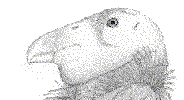 |
tool monitors condor execution |
This tool visualizes the condor processing situation on a MUC blade. It is
particularly useful on the muc systems with multi-user setup.
The mucMonitor gives
an overview of the current condor activity (nodes executing condor jobs) and the
pending queue. On the PHOENIX-enabled mucs, it provides an overview of the ongoing PHOENIX processing and ingestion jobs.
Multi-core machine monitor: muc02
Last update: 2013-02-07T15:06:04 (UT) by xshooter@muc02 (0d 00h:00m:03s
ago)
Browser refresh: every 10 sec | System load past minute: 0.19 |
The top panel has update information. The cadence of the tool is quite high
since the condor processing might be quite dynamic (timescale of changes less than a minute).
The browser refresh is hard-coded to 10sec. The 'ago'
bracket (calculated by the browser) turns red as soon as the
tool is older than one minute, this to indicate that the tool is not up-to-date (either due
to the fact that it is currently not called by any of the operational users, or there is
a problem with condor.
The horizontal navigation has the following links:
|
|
| muc02 |
|
queue |
|
other |
|
| link to mucMonitor |
|
list of current queue jobs |
|
link to other mucMonitors |
'queue' links to the remaining jobs of the current cascade (if any). The operational users are displayed as
configured (there could be more accounts on a muc server but they do not get
listed here unless configured):
Operational users: giraffe uves xshooter
![[top] [ top ]](/images/arr1red-up.gif) PHOENIX jobs.
For phoenix-enabled systems (on muc08...muc11), the mucMonitor displays the executing PHOENIX and ingestion jobs. If none is executing, a PHOENIX-enabled mucMonitor displays:
PHOENIX jobs.
For phoenix-enabled systems (on muc08...muc11), the mucMonitor displays the executing PHOENIX and ingestion jobs. If none is executing, a PHOENIX-enabled mucMonitor displays:
| Enabled for PHOENIX checks |
| Enabled for INGESTION checks |
The PHOENIX systems (in particular on muc08) are typically demanding more resources than the dfos systems. Therefore knowledge about other competing jobs is desirable for the scheduling of your own PHOENIX job. Likewise, there is information about the IDP ingestion jobs on those systems. If one is running, the system displays a blinking warning. See below for the related operational rules.
![[top] [ top ]](/images/arr1red-up.gif) vultur_exec_cascade
jobs. Next
the mucMonitor lists the currently executing condor queues:
vultur_exec_cascade
jobs. Next
the mucMonitor lists the currently executing condor queues:
Scheduled vultur_exec_cascade jobs:
| UID |
STIME |
JOB |
| uves |
14:40 |
/home/uves/jobs/execAB_CALIB_2013-01-13 |
| xshooter |
14:38 |
/home/xshooter/jobs/execAB_CALIB_2013-01-13 |
| giraffe |
14:42 |
/home/giraffe/jobs/execAB_CALIB_2013-01-13 |
UID=user ID; STIME=start time; JOB=job file
under $DFO_JOB_DIR being currently executed.
![[top] [ top ]](/images/arr1red-up.gif) Main
table. Then it displays the 'condor_q' output:
Main
table. Then it displays the 'condor_q' output:
| Condor nodes on muc02 |
    slot4 slot4 |
    slot8 slot8 |
    slot12 slot12 |
|
|
 busy
|
busy
|  idle |
idle |  reserved/not
available
reserved/not
available
'busy' indicates that condor currently executes a job on that core; 'idle'
means no current condor job; 'reserved/not available' means the core is not configured
for condor jobs, or is currently not available. Note that this overview indicates only
the condor situation. Some cores are reserved for interactive jobs,
so they might be busy e.g. with certifyProducts or trendPlotter and would
not be indicated on this monitor. Likewise, an idle condor core might actually be running
a non-condor job.
The monitor includes the Ganglia load report (the last-hour overview of the load on that
muc server).
If a node is condor-active, the job is displayed (e.g. processAB), along
with the AB name and the user ID, in the Details panel:
![[top] [ top ]](/images/arr1red-up.gif) Details: This
is the output of 'condor_status':
Details: This
is the output of 'condor_status':
| core |
status |
load |
CMD |
AB |
RAW_TYPE |
user |
| slot1 |
Busy |
1.660 |
processAB |
GIRAF.2013-01-14T11:19:27.794.ab |
|
giraffe |
| slot2 |
Busy |
0.730 |
processAB |
XSHOO.2013-01-14T00:02:06.516.ab |
FLEX_SLIT_NIR |
xshooter |
| slot3 |
Busy |
0.500 |
processAB |
XSHOO.2013-01-14T14:17:56.188_tpl.ab |
ARC_SLIT_NIR |
xshooter |
| slot4 |
Busy |
0.460 |
processAB |
XSHOO.2013-01-14T00:25:59.853_tpl.ab |
STD_FLUX_SLIT_NOD_UVB |
xshooter |
| slot5 |
Idle |
0.670 |
|
|
|
|
| slot6 |
Busy |
1.000 |
processAB |
GIRAF.2013-01-14T11:00:00.698.ab |
|
giraffe |
| slot7 |
Idle |
1.670 |
|
|
|
|
| slot8 |
Busy |
1.000 |
processAB |
UVES.2013-01-14T13:53:05.615_tpl.ab |
|
uves |
The load is the last-minute average.
![[top] [ top ]](/images/arr1red-up.gif) Queue. The
'queue' tab lists all jobs in the condor queue that are currently waiting (i.e. not dependency-locked
but not yet executing due to the muc blade being core-limited).
Queue. The
'queue' tab lists all jobs in the condor queue that are currently waiting (i.e. not dependency-locked
but not yet executing due to the muc blade being core-limited).
Output
- mucMonitor_<hostname>.html (the main page, behind the first link) and
mucMonitor2_<hostname>.html
(the page behind the 'queue' link) in $DFO_MON_DIR, also exported to http://qcweb/~qc/ALL
How to install
How to use
Type mucMonitor -h for
a quick help, mucMonitor
-v for the version number. Type
mucMonitor
on the command line to create or refresh http://qcweb/~qc/ALL/mucMonitor_<hostname>.html.
![[top] [ top ]](/images/arr1red-up.gif) Operations
Operations
While calling on the command line is possible anytime, the tool should be
running operationally in an infinite loop on one account per muc blade only. Remember
it is a visualization of 'condor_q', and condor is an installation on a machine, not on
an account. For instance, there is one condor installation on muc02, and no matter if giraffe,
uves or xshooter call 'condor_q', they will all see the same result. This
is also true for 'mucMonitor'. Calling it individually from each account would
not break anything but cost unnecessary performance. On the other hand it doesn't matter
which account is executing mucMonitor. For that reason, the output indicates the current
execution node of mucMonitor.
Self-organized mode. Therefore the tool should run operationally in a self-organized
way:
If the browser has discovered the tool is not refreshed anymore (how?),
you should start the tool on your own account and thereby "take over". Killing
or starting a session on another account is not possible (unless in emergency you log in
via qc_shift). Of course, if your own session is hanging, you can/should fix it right at
the source.
The proper way of calling the infinite loop is
watch -n 10 mucMonitor
Do this in a dedicated window. It's a good idea to do it in a separate xterm
so that you easily recognize it.If needed, you (but nobody else) can always terminate the
session with Ctrl+C.
On the AB monitor, you also have a button to start the mucMonitor in the
infinite loop. The AB monitor has a browser-independent way of finding whether a mucMonitor
session exists on the muc blade: it greps in the 'ps' output for the string mucMonitor.
If nothing is found, it displays the standard red cross as alert.
The output is linked to the dfoMonitor. The output is linked to the public
monitor page as "MUC monitor".
Outdated.
The browser calculates the difference between
the current time and the timestamp in the mucMonitor (same way as e.g. in the trendPlotter
or calChecker pages). If the page is older than 1 minute (!), it turns red and tries
to catch your attention. Thereby you can normally expect the output to be near-real time.
Timeouts. Sometimes the command 'condor_q' is hanging. The tool has
a timeout mechanism: if after 6 seconds there is no condor_q response, it exits and tries
again after the 'watch' time. The configuration file download has also a timeout mechanism.
![[top] [ top ]](/images/arr1red-up.gif) Configuration file
Configuration file
Because of the self-organized way of operations, the
tool needs a central configuration being identical for all participating accounts. This
is why there is a master configuration file http://www.eso.org/~qc/dfos/tools/config.mucMonitor_<hostname> that
is downloaded automatically each time the tool executes. It overwrites the local version
under $DFO_CONFIG_DIR/config.mucMonitor_<hostname>.local.
The download is done via wget and has a timeout protection (10 sec). On timeout,
the local version is read instead. It is pointless to edit the local version (it gets overwritten
upon the next execution).
The central configuration file should not be edited unless after
coordination.
It contains the topology of the executing muc blade, and labels marking
the role of the nodes ('condor_execution' or 'free'):
|
Section 1: Host users
|
| HOST |
muc02 |
hostname |
| CONDOR_AB |
YES |
YES|NO, optional (default: YES). NO means no vultur_exec calls to be monitored (currently for MUSE nodes only). |
| ING_WARNING |
NO |
YES|NO, optional (default: NO). YES means a warning if 'ingestProducts' is currently called (to avoid multiple ingestion streams for PHOENIX_enabled machines). No meaning for dfos accounts. |
| PHOENIX_EXEC |
NO |
YES|NO, optional (default: NO). YES means displaying if phoenix is running (for multi-user PHOENIX accounts only). |
| USER |
account name |
DFO_INSTRUMENT |
USER
|
giraffe |
GIRAFFE |
| USER |
uves |
UVES |
| USER |
xshooter |
XSHOOTER |
| |
| Section 2: Host node table (condor_status output) |
| MUC |
core ("slot") name |
ROW1 etc.: arrangement in the main table |
role |
|
| MUC |
slot1@muc02.hq.eso |
ROW1 |
condor_execution |
|
| MUC |
slot2@muc02.hq.eso |
ROW1 |
condor_execution |
|
| MUC |
slot9@muc02.hq.eso |
ROW3 |
free |
|
| etc. |
|
![[top] [ top ]](/images/arr1red-up.gif) Special cases
Special cases
There are the following special cases:
a) the PHOENIX processing on muc08/muc10/muc11 (having no autoDaily process): these machines have the PHOENIX_EXEC set to YES, to indicate if a phoenix job is being executed. While there is no general operational rule, it seems reasonable to wait with a task if another PHOENIX job is already running.
b) the MUSE processing on muc10/muse11, using DRS_TYPE=CPL (because of internal parallelisation); then there is no need to monitor the condor pattern. This is controlled by the optional key CONDOR_AB (by default YES, here set to NO.
c) the PHOENIX-enabled accounts have ING_WARNING=YES, giving a warning if an ingestion process is currently running, this to avoid having several of them running in parallel. If you see such a warning (blinking), please wait with your ingestion job until the blinking is over. In particular the MUSE IDP ingestion process is quite demanding for the current NGAS system.
This even applies to other mucs: before you start an IDP ingestion process, please check the mucMonitors of muc08, muc10, and muc11 (or check with your colleagues directly).
| Last update: April 26, 2021 by rhanusch
|