Common DFOS tools:
Documentation
|
| dfos
= Data Flow Operations System, the common tool set for DFO |
processQC
Description
 |
enabled for parallel execution |
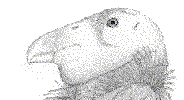 |
enabled for condor execution |
The tool processQC is called for the specified AB. It does the following:
- it calls the rawdisp.py tool for the list of RAWFILEs extracted from the AB (if MODE=CALIB and DATE not older than 7 days);
- it reads RAW_TYPE and DATE from the AB, goes to the directory $DFS_PRODUCT/<RAW_TYPE>/<DATE> with the pipeline products, reads $PRIM_FILE from the configuration file, and launches the configured QC procedure;
- it calls scoreQC for the specified AB.
The QC procedures are instrument-specific and user-provided. They are documented here. In general they do the following:
- they extract QC1 parameters from the products of the AB;
- in some cases, they compute QC1 parameters if they are not provided by the pipeline;
- they collect the QC1 parameters and ingest them into the corresponding QC1 database (using writeQC and qc1Ingest);
- they provide customized QC plots, using the QC python library pyQC.
 processQC is enabled to execute parallel jobs (N processQC calls executed simultaneously). Of course, that option requires the corresponding
QC procedure to support parallel processing:
processQC is enabled to execute parallel jobs (N processQC calls executed simultaneously). Of course, that option requires the corresponding
QC procedure to support parallel processing:
- each AB needs its own workspace;
- no temporary files under $TMP_DIR or $DFS_PRODUCT directories.
The processQC tool is usually called as part of the process job file created by createJob
(execQC), but can also be called from the command line.
Raw file screenshots. As the first step, processQC calls the tool rawdisp.py which is a python tool to create screenshots. The tool creates screenshots of all RAWFILEs in the AB (or, as configured, of a subsample of those). It does so only for the 7 latest dates (counted from TODAY), since the screenshots are intended to support the daytime QC process on Paranal only.
They are organized in a web page per RAW_TYPE, collecting thumbnail plots that can be inspected at larger detail which then also includes histograms, cuts etc. Existing plots are not created again. Find more here. These web pages are created by the tool getStatusAB.
In exceptional cases (instruments with raw files as bintables), you can configure RAWDISP_SUPPORT=NO which then prevents calling qc_rawdisp.py.
Coversheet. As the last step, processQC can create a coversheet page as entry point to the QC reports. In complex situations
there is more than one QC report per AB. The coversheet mechanism has been developed
to support those cases in a convenient way. The coversheet is an html file which collects
all QC reports for a given AB in a convenient way. It provides easy access
to the QC reports in case of complicated situations, in particular MEF
instruments. There are two options
for its creation:
- It is created in a standard way by the function 'createCS' within processQC .
If you are happy with the automatic output, you do not need to do anything.
- If not, you can create and use your own customized pgi script. Configure
its name in PGI_COVER, and provide it under $DFO_BIN_DIR. Check for the procedure createCS function already implemented in processQC to have a simple-minded starting point.
A coversheet is always automatically created by processQC if more
than one QC report with the $PROD_ROOT_NAME and extension gif|png|jpg is
found. The coversheet name is constructed from the AB name, with extension .ab replaced
by _cs.html. It is created under the same
$DFS_PRODUCT directory as all other products, and later moved to $DFO_PLT_DIR (not to $DFO_LOG_DIR!).
The following rules apply (this is relevant only if you plan to use your
own PGI_COVER procedure!):
- The list of all QC report files per AB (extensions gif|png|jpg) is
available in $JTMP_DIR/list_graphics. The directory name and the list name is known to PGI_COVER.
- Also available to PGI_COVER is $PROD_PATH.
[Note that the pgi tool pgi_coversheet is
delivered by dfosInstall into $DFO_GUI_DIR but not automatically moved to $DFO_BIN_DIR
(to avoid overwriting your customized version the next time).]
Note that there is an "advanced" feature in scoreQC which you could
use in your custom-built pgi_coversheet: those of your links which you mark with <!--SCORE_REPORT--> are
extracted into the "QC REPORT" section of your score report. See more in the
scoreQC documentation.
Output
Depending on the QC procedures; typically a set of graphical
information will be created (png, ima, plt files etc.), as well as QC1
parameters which are ingested by the QC procedures, and scores created by scoreQC.
How to use
Type processQC -h for on-line help, processQC -v for the version number,
processQC -a <ab_name>
to launch the QC report for a specific AB.
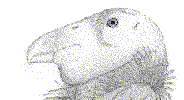 For
execution by condor you have to specify the option -u <user>,
e.g. -u vircam, in order to make condor find the home directory and source the environment
properly.
For
execution by condor you have to specify the option -u <user>,
e.g. -u vircam, in order to make condor find the home directory and source the environment
properly.
Installation
All configured QC procedures need to exist and need
to be called in the proper syntax. That syntax is defined in the config file.
The example MIDAS procedure bias.prg remains under $DFO_INSTALL_DIR/processQC/.
Configuration file
config.processQC defines:
| Section 1: general |
| QCBQS_TYPE |
SER | PAR | IMPLICIT |
SER: series processing (ABs one by one)(default)
PAR: parallel processing with CONDOR
IMPLICIT: called within processAB (this value is read by createJob) |
| PGI_COVER |
pgi_coversheet |
name of user-provided pgi to produce a custom coversheet, to be provided
in $DFO_BIN_DIR (optional) |
| RAWDISP_SUPPORT |
YES | NO |
NO: qc_rawdisp.py is not called; default: YES |
| FINAL_PLUGIN |
&&pgi_GIRAFFE_postQC $AB&& |
optional plugin to be called at the end; to be enclosed by &&
[note: this was implicitly called as FINAL_PLUGIN of processAB] |
Section 2: QC procedure calls
Defines the calls of the QC procedures. There must be at most one line
per RAW_TYPE. More documentation can be found in the config file. |
| CALL_SYNTAX |
RAW_TYPE, PRIM_FILE, CALL |
these are pieces of shell code, wrapped into &&...&&. Make sure that '&&' are the last characters in the line. |
Status information
None. The DFO status cal_QC and sci_QC are written by the execution file, $DFO_JOB_DIR/execQC.
Operational aspects
- Typical call for processQC: within the job file execQC
- you can call it anytime from the command line
- write your QC procedures such that they write all graphical
files (png, gif, ps) to the same $DFS_PRODUCT/<RAW_TYPE>/<DATE>
directory as the associated product files, otherwise the subsequent moveProducts
tool will not find them, and they get lost.
Workflow description
1. prepare
1.1 Check if AB exists
1.2 read from AB: RAW_TYPE, DATE
1.3 find name of product file from config file
1.4 check if
$DFS_PRODUCT/<RAW_TYPE>/<DATE> exists; go there
2. if MODE=CALIB and DATE not older than TODAY-7d and RAWDISP_SUPPORT=YES: call qc_rawdisp.py for the AB; graphics go to $DFS_PRODUCT/RAWDISP/<DATE>
3. call configured QC report
[2.1 unpack fits.fz files from RAW section in AB (relevant for VIRCAM only) ]
2.2
Launch QC report with configured call
4. call procedure createCS (or the pgi $PGI_COVER if configured) if more
than one graphics file is found
5. call scoreQC (unless called per detector)
6. Measure execution time in sec and write into AB (as TQCEXEC)
7. Update .tab files (QC report, coversheet, scores)
8. Call FINAL_PLUGIN if configured
| Last update: April 26, 2021 by rhanusch
|