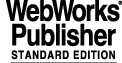
7
timxInducer - Driver Test Panel for Timer Interface Modules
7.1 Starting from the Command Line
The simplest way to start the panel is with:
You can specify command line arguments to connect the panel immediately to a particular environment/device. Therefore the complete command line is:
After a few moments the new window appears and the panel is built.
7.2 Panel Overview
The timxInducer utility provides a visual representation for a Time Interface Module in a LCU environment that are controlled by the "tim" driver. The figure below shows the panel that is exposed when the tool is started. It provides you the functionality of the device and the corresponding driver trough graphic elements.
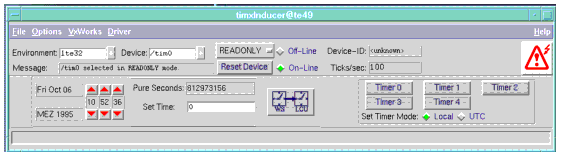
Your actions are immediately forwarded to the connected device, and changes of the device status are immediately displayed on the panel as well. The panel shows the current date and time in human readable format and in seconds since 01/01/1970. There is a set of controls to set the time in different ways. The right side of the panel consist of a set of buttons to display the status of the Timers and to select the "Timer Mode" as Local or UTC
If you point with the mouse over any widget the displays on the "Short Help Area" a brief description of its purpose.
7.3 Setting the time
You can set the time by clicking the buttons above and below the hours, minutes and seconds displays to increase/decrease its value in steps of 1(hour, minute or second).
Another way to set the time is by typing a value in the entry below the pure seconds display and after pressing <Return> the time will be set to the value you typed.
Besides, if you press in the button at the right side of the pure seconds display the LCU time will be set to the current WS time and the entry that you normally use to set the time in pure seconds will be filled with the value used to set the LCU time.
7.4 Setting Timer Mode
To switch the timer mode you just need to press the button in the right side of the panel (below the timers' buttons) with the mode you want to set (Local Mode or UTC).
7.5 Status of Timers
Pressing the buttons labelled Timer <n> a window is exposed showing the current status of the selected Timer. Note that the status of timers is not automatically updated, you have to press the update button to refresh the window.
The window below display the following status information: Timer Status, Start Status, Mode, time of last interrupt and time of next interrupt
7.6 Open Mode Considerations
If the engineering panel is connected in READONLY mode, then it is not possible to set the time, nor to change the time mode.
7.7 Load and Save Panel Data
7.8 LCC Signal Support
7.9 Known Problems
|
Quadralay Corporation http://www.webworks.com Voice: (512) 719-3399 Fax: (512) 719-3606 sales@webworks.com |