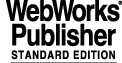
6
ikonxInducer - Driver Test Panel for Encoder I/F Devices
6.1 Starting from the Command Line
The simplest way to start the panel is with:
You can specify command line arguments to connect the panel immediately to a particular environment/device.
After a few moments the new window appears and the panel is built.
6.2 Panel Overview
This program provides a graphical engineering user interface specifically for IK320 encoder interface devices in a LCU environment that are controlled by the "ikon" driver. A panel is exposed which provides the functionality of the device and the corresponding driver via control elements to the user. User actions are immediately forwarded to the connected device, and changes of the device status are immediately displayed on the panel as well.
The figure above shows the panel that is exposed when the start-up process of the tool is completed. It displays in one row per channel (X1, X2, X3=Combined) its relevant information, and allows you to set parameter values. As usual, if you point with the mouse over the widgets they display a message in the "Short Help Area" describing its purpose.
Position - Pressing the "Position button" you can set the display format as decimal or binary. The decimal value is made of a 32 bit counter and 16 bit of interpolation.
Counter - The value of the 32 bit counter only (without interpolation) is also displayed, unless the binary format is selected.
Status - It displays the value of the status bits in binary format. A legend for the meaning of the bits is displayed in the short-help line when the pointer is moved to the Status output.
Parameters Button - Pressing the button a menu is exposed and you can select a parameter to read, when you release the mouse-button its value is displayed in the entry at the right of the button. You can also write a value in that entry and set the value of the parameter by pressing <Enter>.
6.3 Parameters
Using the parameters button you can get/set, as is explained above, the following parameters:
Refer to the IK320 hardware manual and the ikon driver manual for more information about the parameters.
6.4 Open Mode Considerations
If the engineering panel is connected in READONLY mode, then no latching of the position is performed, which would require write access. Hence there must be another task (e.g. a control-loop) that latches the position channels, otherwise the display will not be updated.
The panel will do the latching itself in any other mode. However, this may disturb a critical control-loop task, since it requires additional board accesses, which costs time.
6.5 Load and Save Panel Data
The panel does not support to save and re-load its contents into/from a file.
6.6 LCC Signal Support
|
Quadralay Corporation http://www.webworks.com Voice: (512) 719-3399 Fax: (512) 719-3606 sales@webworks.com |