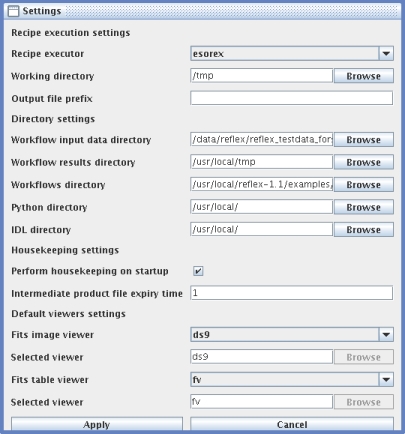Loading a predefined workflow
- In the Reflex Workflow Launcher window, click on Load and select Load from a file.
- Choose
FORSCalib.xmlor any other predefined workflow in the examples directory - Wait for the workflow to be displayed.
- After the workflow has been rendered on the screen, click any recipe processor to display an info screen on the recipe.
-
 Note that before loading a new workflow the currently loaded workflow needs to be reset using the Reset button.
Note that before loading a new workflow the currently loaded workflow needs to be reset using the Reset button.
- The Show ports check button shows all inputs and outputs for the recipes and also the associated file formats
- The Show subworkflows check button shows all recipes in subworkflows, if any subworkflows exist
- The Settings button displays the settings common to all recipes. The Recipe executor selects the application that executes the recipes.
 The recommended option is esorex. Working directory determines the place where temporary files are stored. User can also change the prefix for the output files, when running esorex. Working input data directory allows the user to change, where the input files are loaded into workflows, Workflow results directory allows the user to change, where the results are stored and Workflows directory allows the user to change, where the workflows are loaded. Python directory determines the place where Python-script files are loaded. IDL directory determines the place where IDL-script files are loaded. The Perform housekeeping on startup option performs automated cleaning of temporary files at startup. User can also choose, how often it is performed. Fits image viewer selects the application that is launced, when fits-files (.fits) are displayed. Fits table viewer selects the application that is launced, when fits-tables (.fits) are displayed.
The recommended option is esorex. Working directory determines the place where temporary files are stored. User can also change the prefix for the output files, when running esorex. Working input data directory allows the user to change, where the input files are loaded into workflows, Workflow results directory allows the user to change, where the results are stored and Workflows directory allows the user to change, where the workflows are loaded. Python directory determines the place where Python-script files are loaded. IDL directory determines the place where IDL-script files are loaded. The Perform housekeeping on startup option performs automated cleaning of temporary files at startup. User can also choose, how often it is performed. Fits image viewer selects the application that is launced, when fits-files (.fits) are displayed. Fits table viewer selects the application that is launced, when fits-tables (.fits) are displayed.