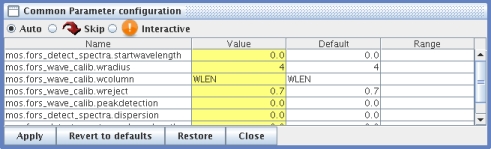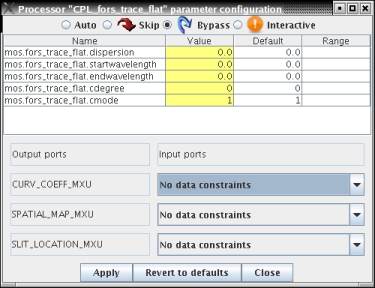Running the workflow
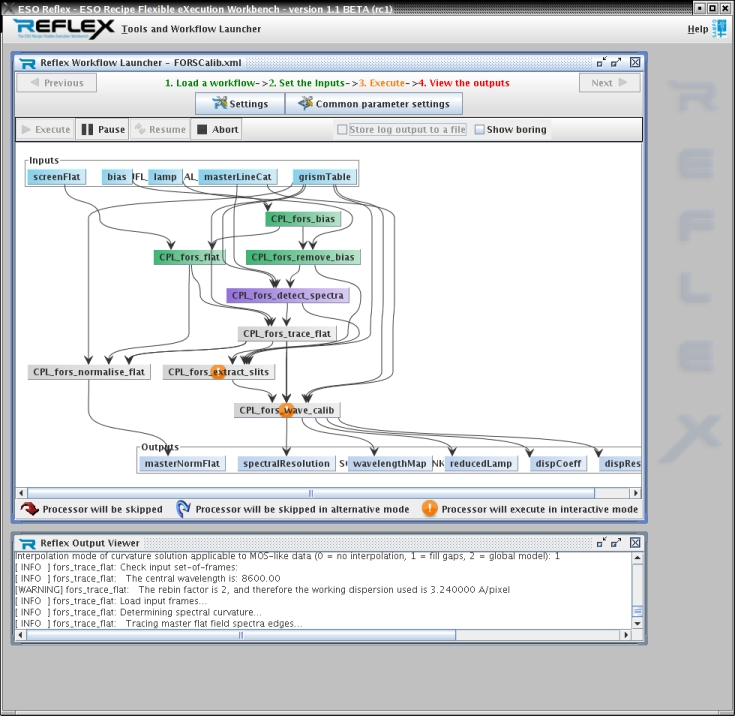
- After all the inputs have been correctly set up, press the Next button to proceed to the Recipe execution screen.
- Checking Store log output to a file allows you to choose a file to store the recipe logging output info.
-
At the top panel, there is the Common parameter settings -button that displays all parameters that are common to at least two recipes. The Common parameter configuration -window can be used to set the values of all common parameters, which can then be applied to the corresponding recipes by pressing the Apply -button.
 Remember to press
Remember to press enterafter editing values to apply the changes. All saved non-default common parameters can be loaded into the window by the Restore -button. The Revert to defaults -button sets all loaded common parameters to their default values and applies the changes. At the top, user can change the common GRI-mode of the recipes. Selecting Interactive mode displays the input configuration window during execution for all recipes. Selecting Skip allows the user to skip the execution of all recipes. The skipping functionality requires that the workflow has been previously executed. The inputs that are used instead are read from the working directory.
- Clicking a recipe processor box brings up a the Recipe parameter configuration -window, which displays the current common and recipe specific values of parameters for the recipe. Default values are used, if either one is not set. The values can be edited and then saved by the Apply -button. The Revert to defaults button changes all parameters and the GRI-mode for the recipe to their default values.
 To apply the changes, always press
To apply the changes, always press enterafter editing a field and press the save button to save the parameters after editing. The GRI-modes are the same as for the common parameters, but are recipe specific and override common values, if they are set. The Bypass -button selects an alternative skipping mode, which enables the user to redirect the input ports to output ports without executing the processor. No data constraints -option means that the output port does not have a link to any input port yet. Pressing the Apply -button will save the edited port links. If not all output ports have a selected input port, an error dialog will appear. Please remember that this mode is applicable only to processors that do not change the tags of the input files (e.g. Python-, IDL- and Pyraf-processors).
Please remember that this mode is applicable only to processors that do not change the tags of the input files (e.g. Python-, IDL- and Pyraf-processors).
- To start execution, press Execute
- To pause the execution temporarily, press Pause. To resume the execution again, press Resume. You can also stop the execution altogether by pressing Abort. If user pauses, while the execution is still active, reflex will finish all active processors, before pausing.
- The execution progress can be followed during execution. The successfully completed processors are displayed in green, and any failed ones are red. Purple colour indicates that the processor is currently being executed. If the inputs are executed in list-mode the processors execute all inputs in sequence and the execution phase is shown in yellow. If the user has set either an interactive or skipping mode, it is shown as a symbol inside each processor.
- During the recipe execution the textual output of the recipes is displayed in the Reflex Output Viewer window.